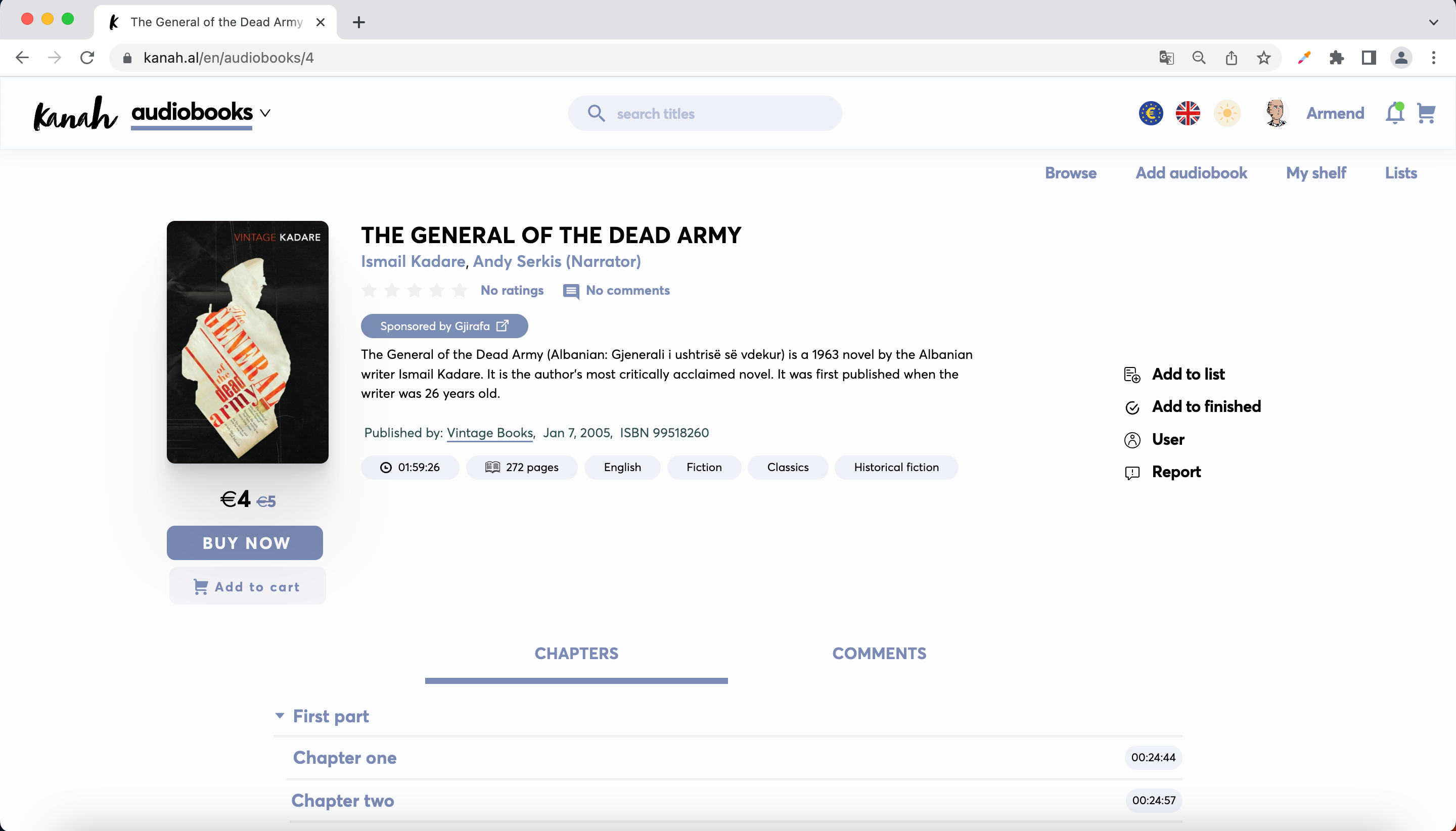HOW TO ADD AN AUDIOBOOK
In order to add a audiobook you need to be logged in
To enter the page for adding a audiobook go to https://kanah.al/audiobooks/drafts/add
Or you can also navigate from the homepage https://kanah.al by clicking on audiobooks:
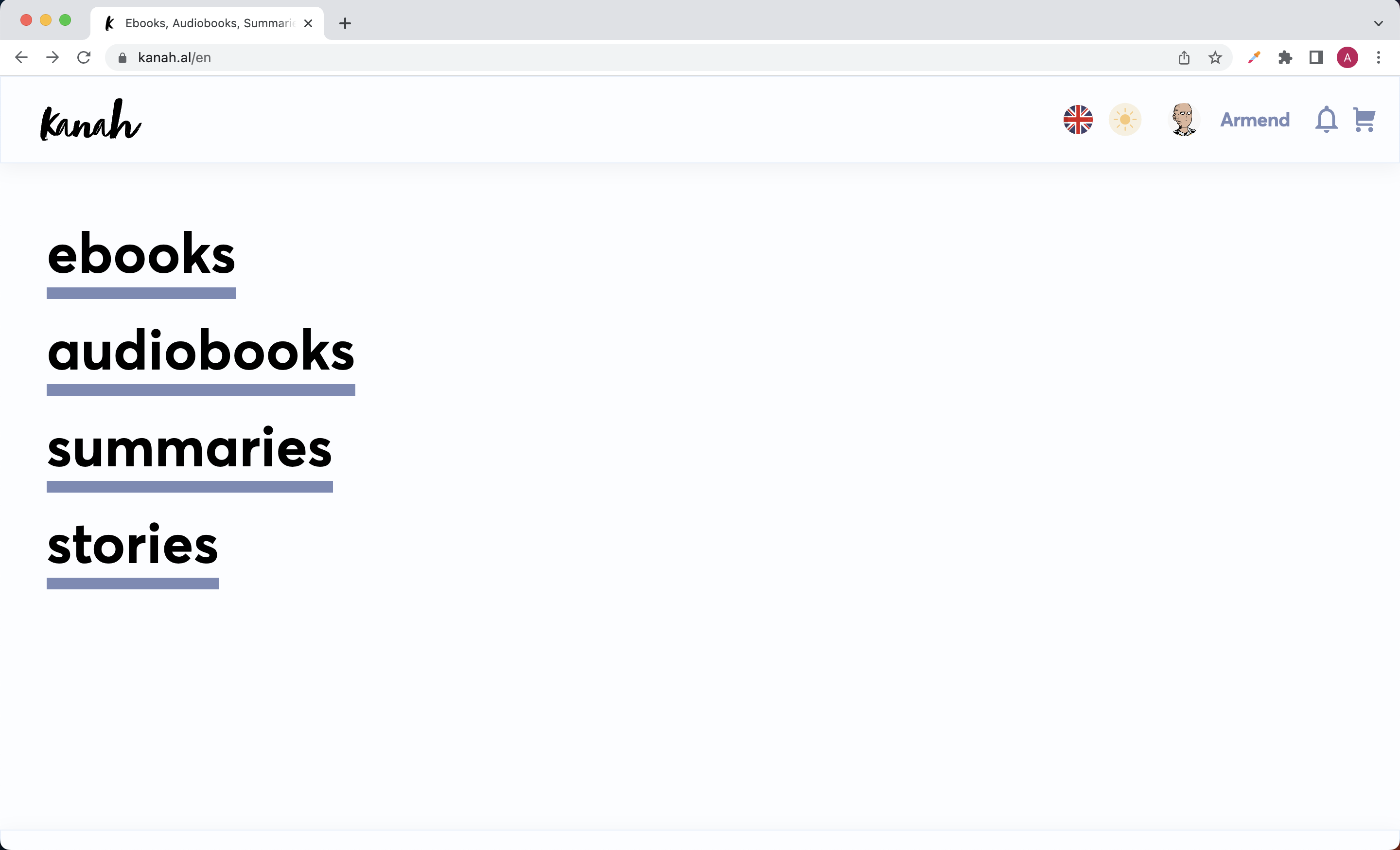
And then you click on Add audiobook:
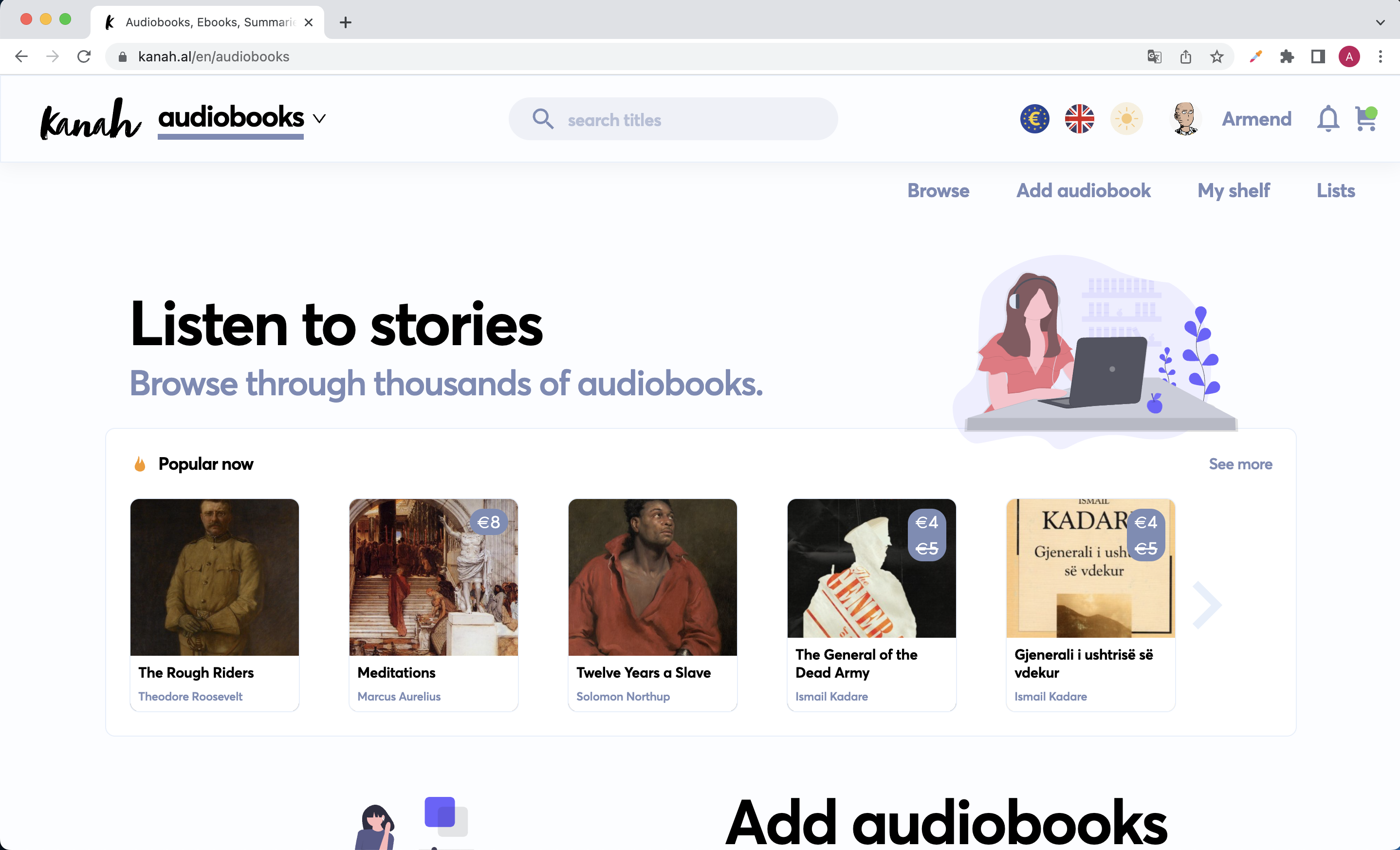
Add audiobook details
In this page you can add all the details now or fill and change them later.
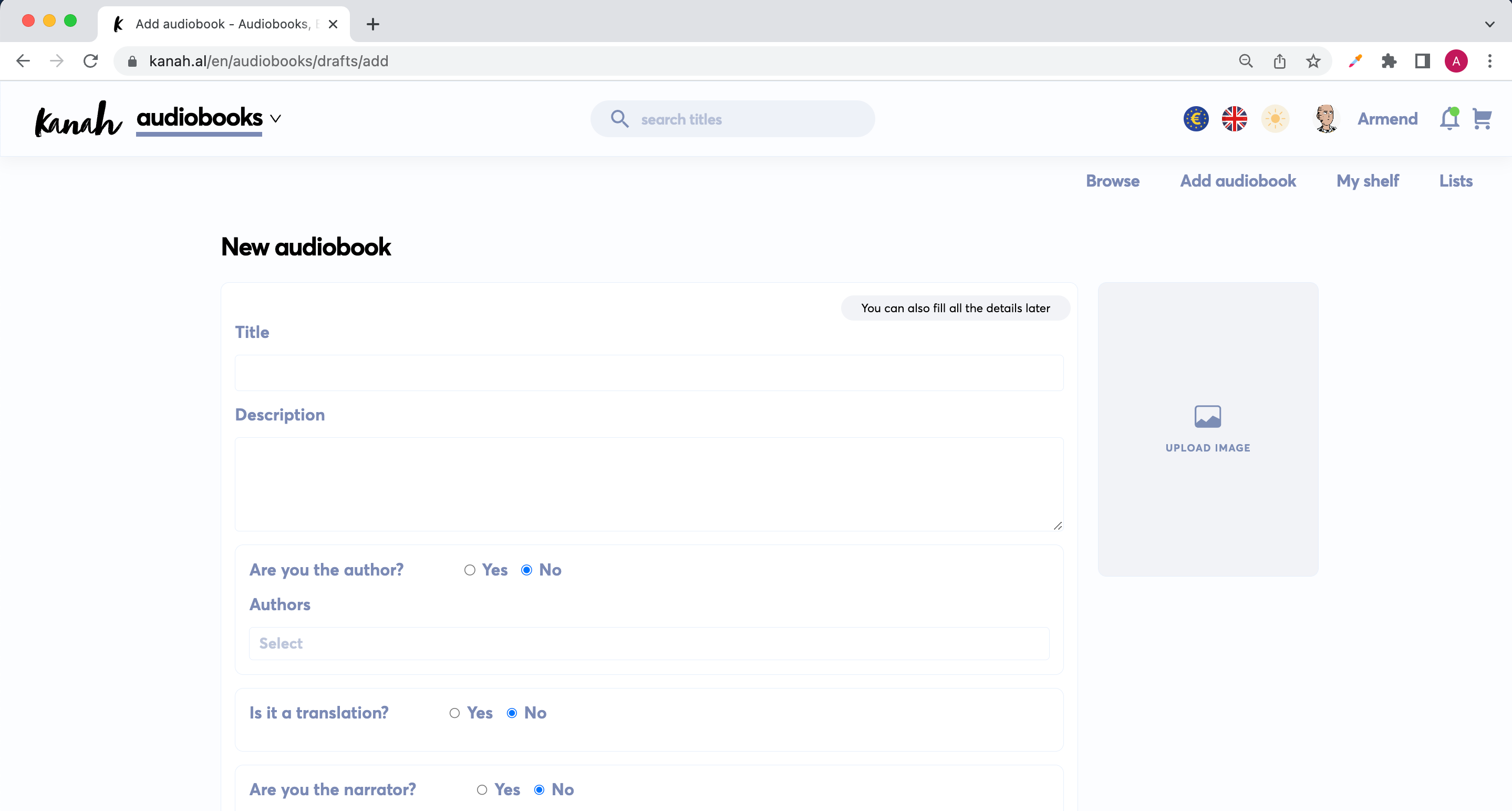
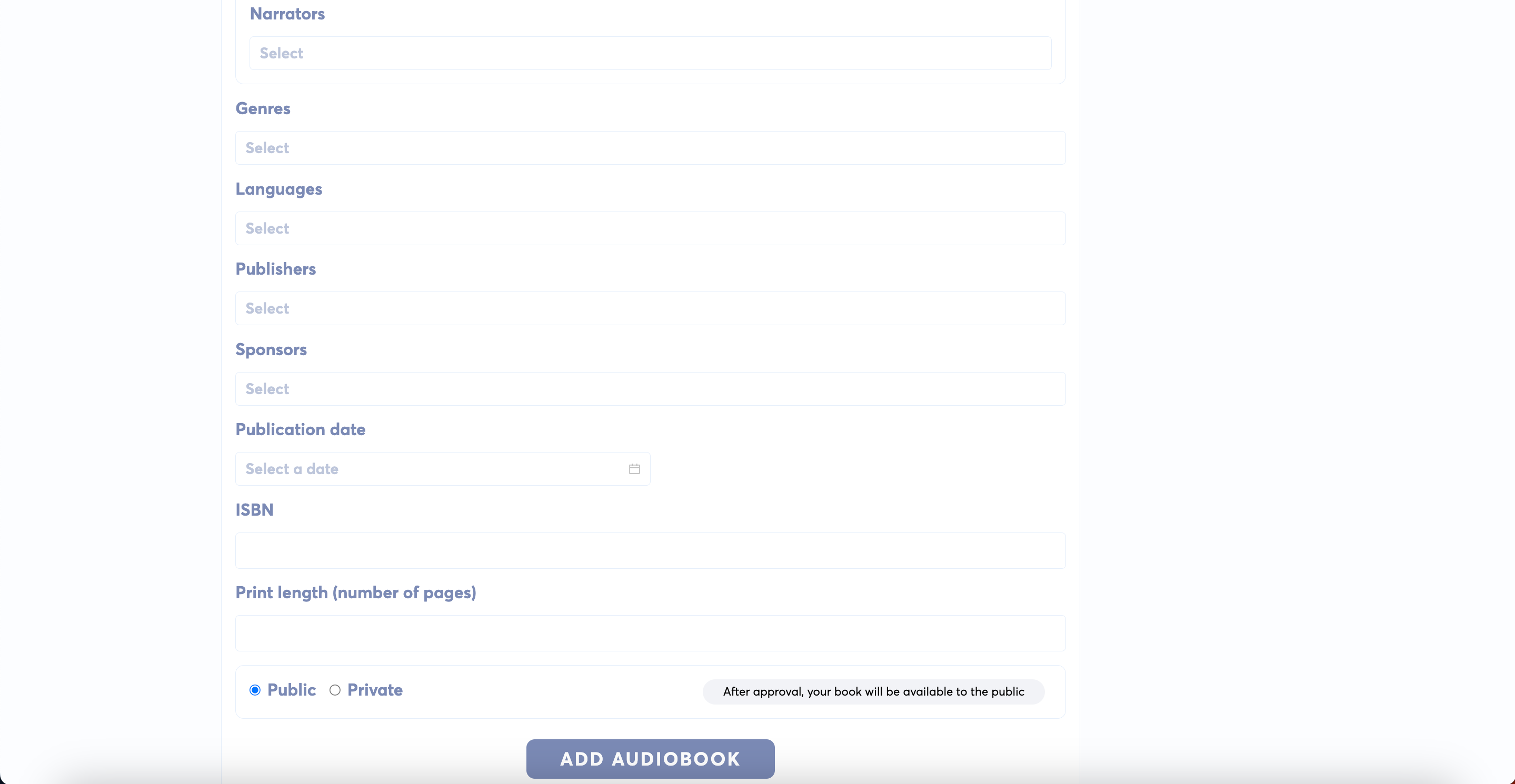
Details for each field
Upload image: Select and upload an image to set as cover of the audiobook.
Title: The title of the audiobook. This is required and cannot be empty.
Description: The description of the audiobook. This is required and cannot be empty.
Are you the author?: If 'Yes' is selected this will link your user account to your author page. If no author page exists it will automatically create one with your name.
Authors: Search and select the authors of this audiobook. If authors are not found you can create a new page for them. If you selected 'Yes' to 'Are you the author?' this field changes to 'Other authors', in which case you only select authors other than yourself if applicable.
If you need to create a new author page checkout the guide 'How to add an author' on how to do that or starting adding a new author page at https://kanah.al/audiobooks/authors/add
Is it a translation?: Whether the original audiobook was in a different language. If 'Yes' is selected two additional options will show: 'Are you the translator' and 'Translators'.
Are you the translator?: If 'Yes' is selected this will link your user account to your translator page. If no translator page exists it will automatically create one with your name.
Translators: Search and select the translators of this audiobook. If translators are not found you can create a new page for them. If you selected 'Yes' to 'Are you the translator?' this field changes to 'Other translators', in which case you only select translators other than yourself if applicable.
A translator page is exactly the same as an author page
If you need to create a new translator page checkout the guide 'How to add an author page' on how to do that or starting adding a new translator page at https://kanah.al/audiobooks/authors/add
Are you the narrator: If 'Yes' is selected this will link your user account to your narrator page. If no narrator page exists it will automatically create one with your name.
Narrators: Search and select the narrators of this audiobook. If narrators are not found you can create a new page for them. If you selected 'Yes' to 'Are you the narrator?' this field changes to 'Other narrators', in which case you only select narrators other than yourself if applicable.
A narrator page is exactly the same as an author page
If you need to create a new narrator page checkout the guide 'How to add an author page' on how to do that or starting adding a new translator page at https://kanah.al/audiobooks/authors/add
Genres: Select one or multiple genres for the audiobook. If a genre is missing please contact support at info@kanah.al and we can add it in the system.
Languages: Select the languages of the audiobook.
Publishers: Select one or multiple publishers for thr audiobook.
If you need to create a new publisher page checkout the guide 'How to add a publisher page' on how to do that or starting adding a new publisher page at https://kanah.al/audiobooks/publishers/add
Sponsor: Select one or multiple sponsors for your audiobook.
Go out and find a sponsor and make a deal with them to pay you for advertising them in your audiobook page
If you need to create a new sponsor page checkout the guide 'How to add a sponsor page' on how to do that or starting adding a sponsor page at https://kanah.al/audiobooks/sponsors/add
Publication date: Set the publishing date of the audiobook. The input format is "YYYY-MM-DD".
ISBN: Set an ISBN which is a 10 or 13 digit code which identifies a specific edition of a audiobook title from one specific publisher and is unique to that edition.
Print length (number of pages): Specify how many pages the printed edition of the audiobook would have.
Public / Private: Specify whether the audiobook should be available to the public or not.
ADD AUDIOBOOK: If all details are filled in clicking this will create the draft page for the audiobook.
Example: Audiobook details
The audiobook cover and details (which may be made up) in this example are used for educational purpose only and we do not claim the rights to this work.
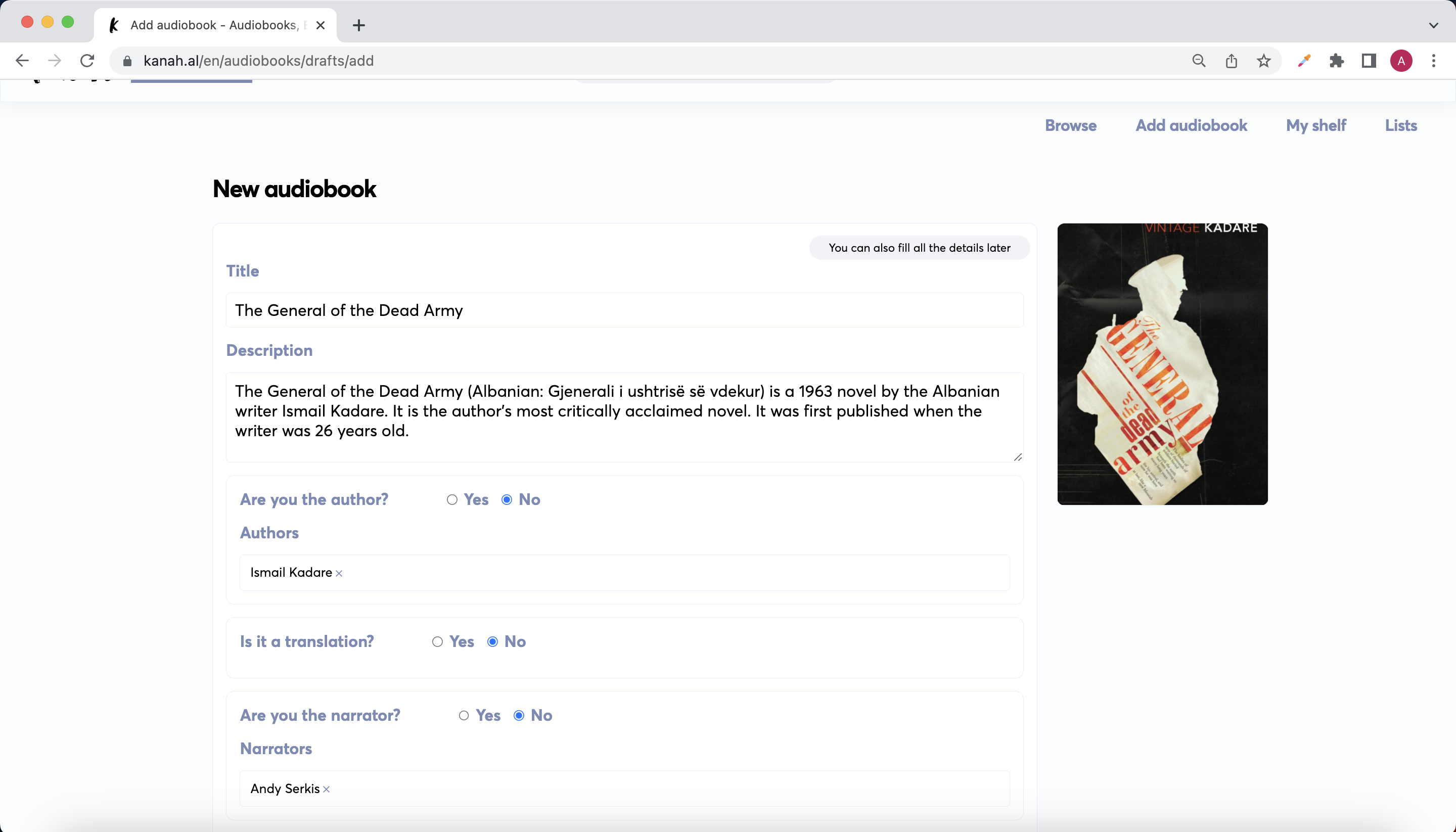
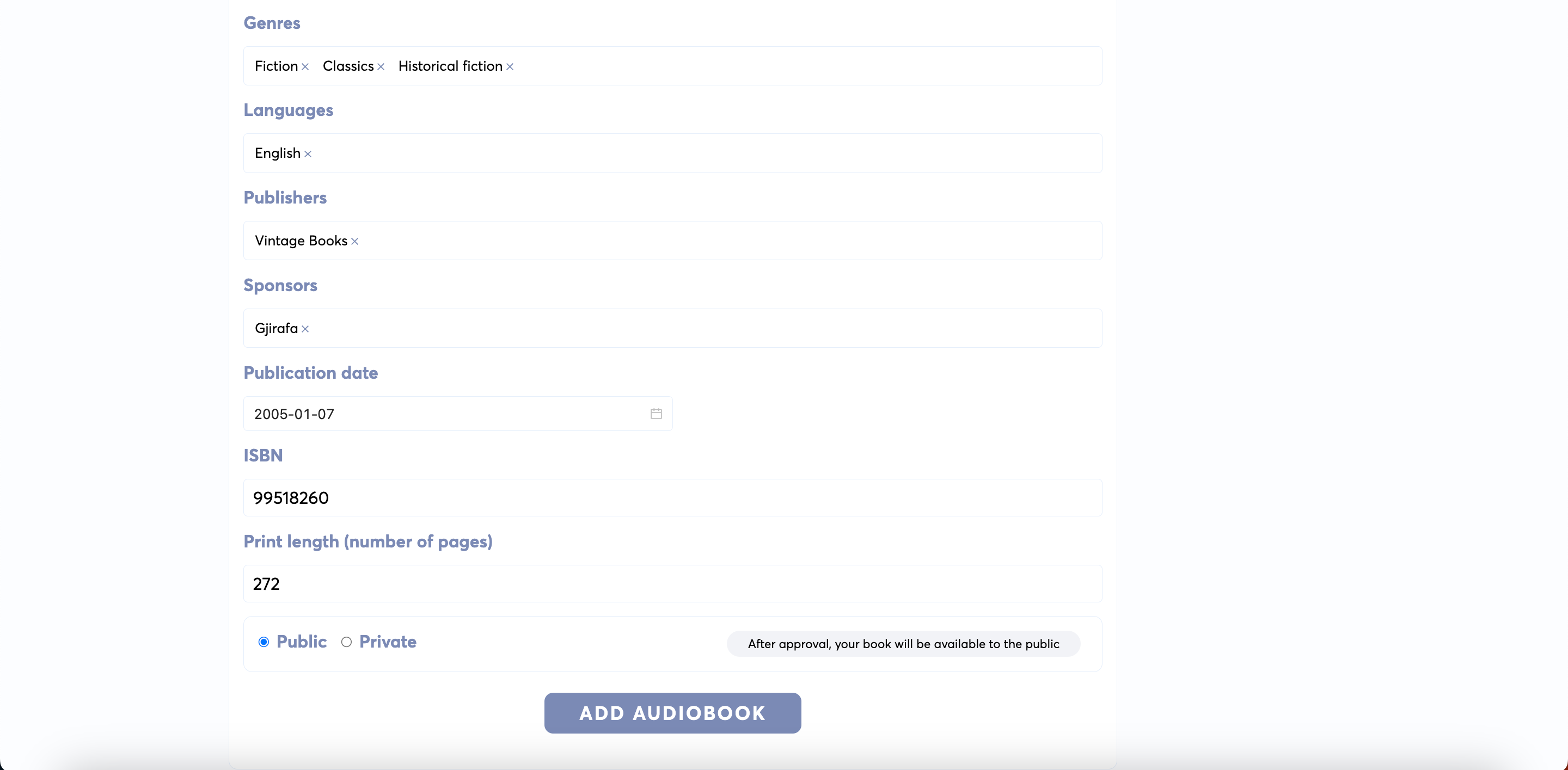
Draft page
If you clicked on ADD AUDIOBOOK in the previous page you will be directed to the draft page of the audiobook, which looks something like this:
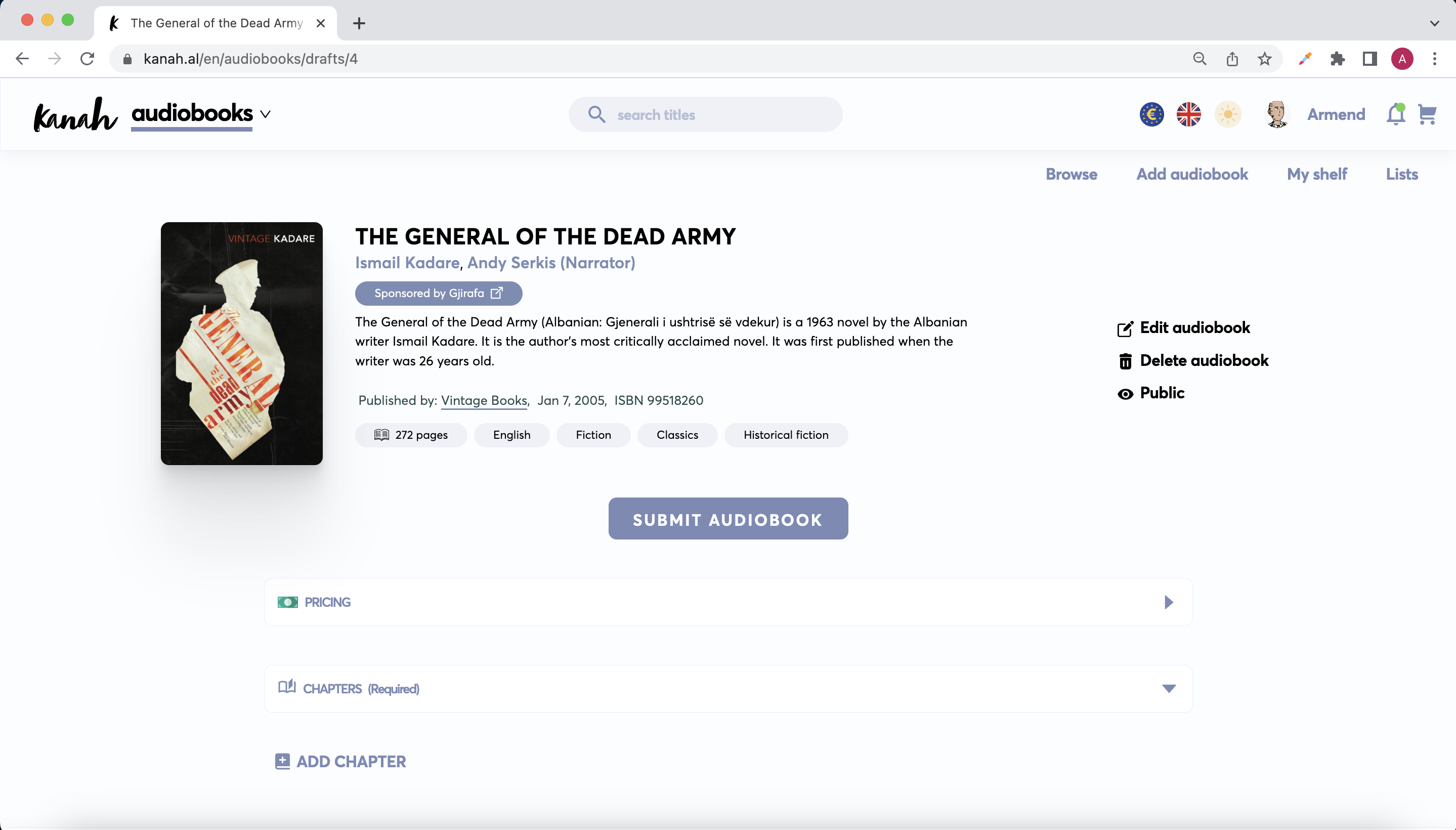
Details for each section
Edit audiobook: Change details about the audiobook such as title, description, authors etc.
If the audiobook has been already submitted and approved, you need to submit again for the changes to be approved.
Delete audiobook: The audiobook will be deleted. This action cannot be undone.
If the audiobook has been already submitted and approved and it's not free, users who have purchased the audiobook will still have access to it.
Public: This determines if the audiobook will be available to the public or not. If its not public it is private.
SUBMIT AUDIOBOOK: If the audiobook is ready you can submit it for review. Once approved the audiobook will be available to the public.
PRICING: Specify if the audiobook will be available for free or a certain price.
COMPLETE AUDIO (ZIPPED): Select for upload a zip file that contains all audio files for the convenience of users to download. This option only shows after uploading the first chapter.
CHAPTERS: Chapters you have added and uploaded will be displayed here.
Crate chapters and upload audio files
Start by clicking ADD CHAPTER under the EDITOR section (If ADD CHAPTER is not shown click on EDITOR to expand it) in the draft page.

Next you'll be directed to this page
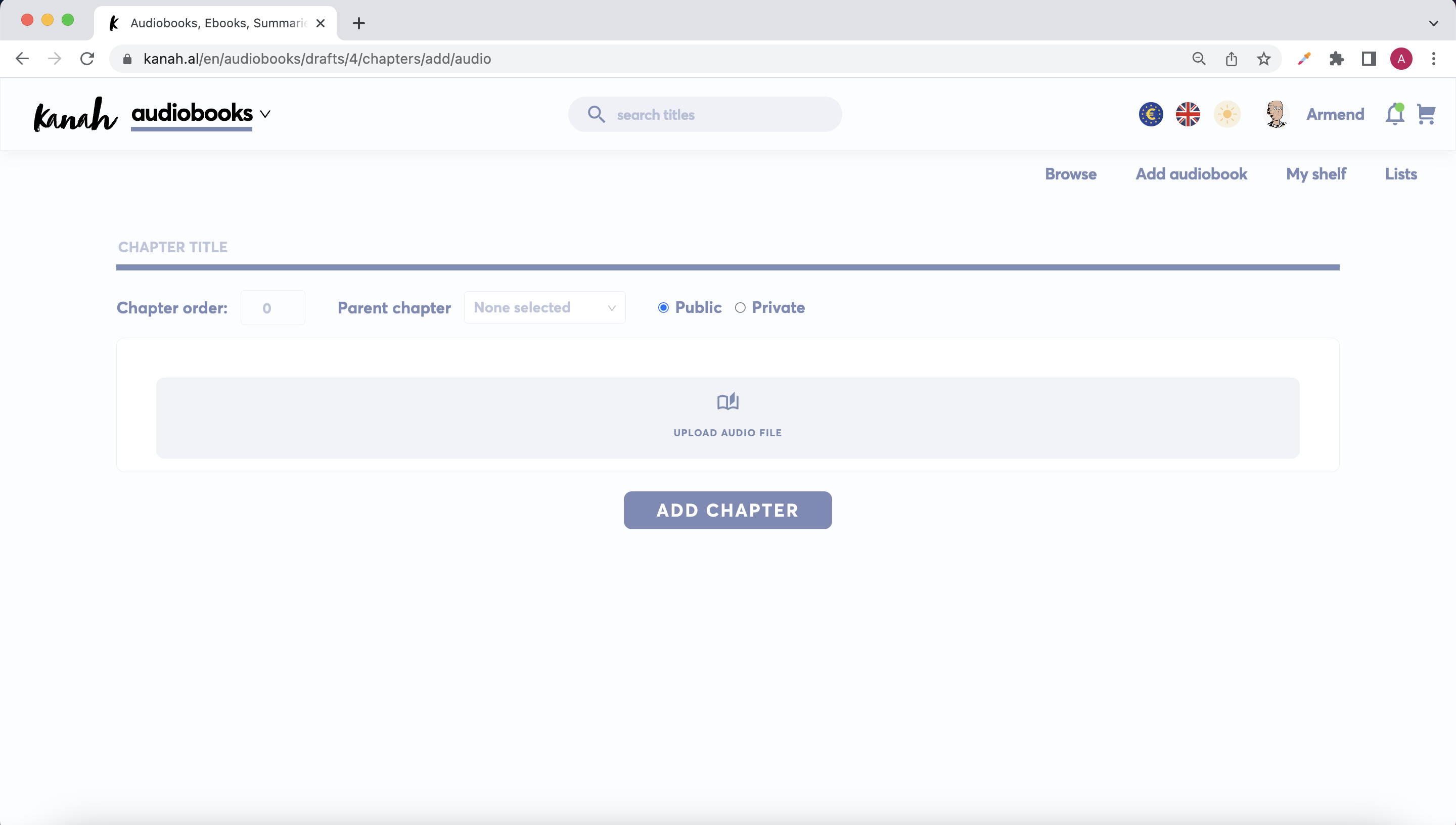
Details for each section
CHAPTER TITLE: The title of the audiobook's chapter. This is required and cannot be empty.
Chapter order: The order of the chapter in which it will appear in the audiobook.
Parent chapter: If this chapter is the child of another chapter you select the parent chapter here.
Public / Private: Whether the chapter should be included in the audiobook or not.
UPLOAD AUDIO FILE: Click this to select an audio file from your computer which will be uploaded when you click on ADD CHAPTER
Currently the only audio file type supported for upload is MP3.
ADD CHAPTER: If all details are filled in clicking this will create the new chapter and will direct you back to the draft page.
Example: Chapter details
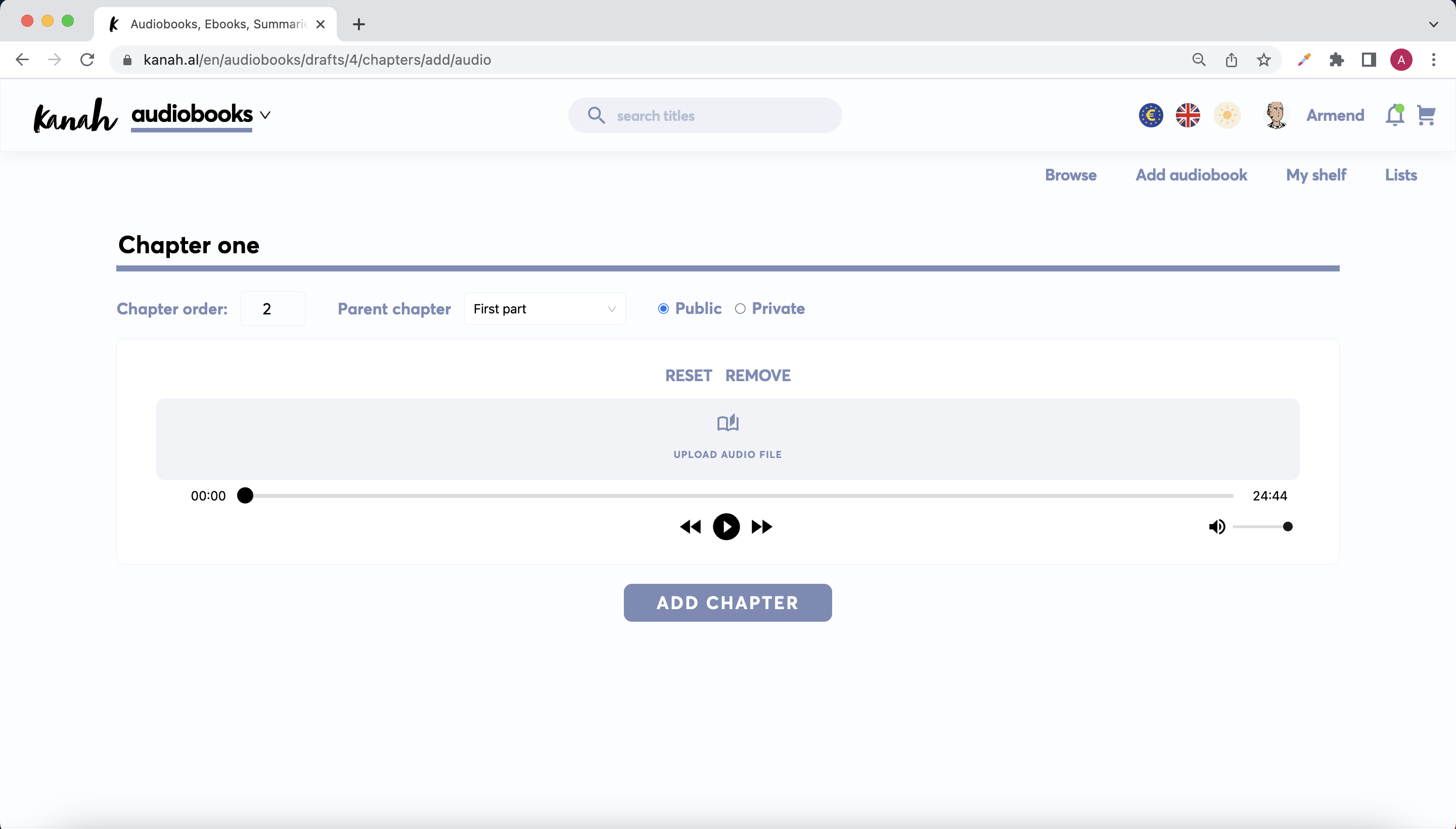
After creatings the chapters you will see them in the draft page.
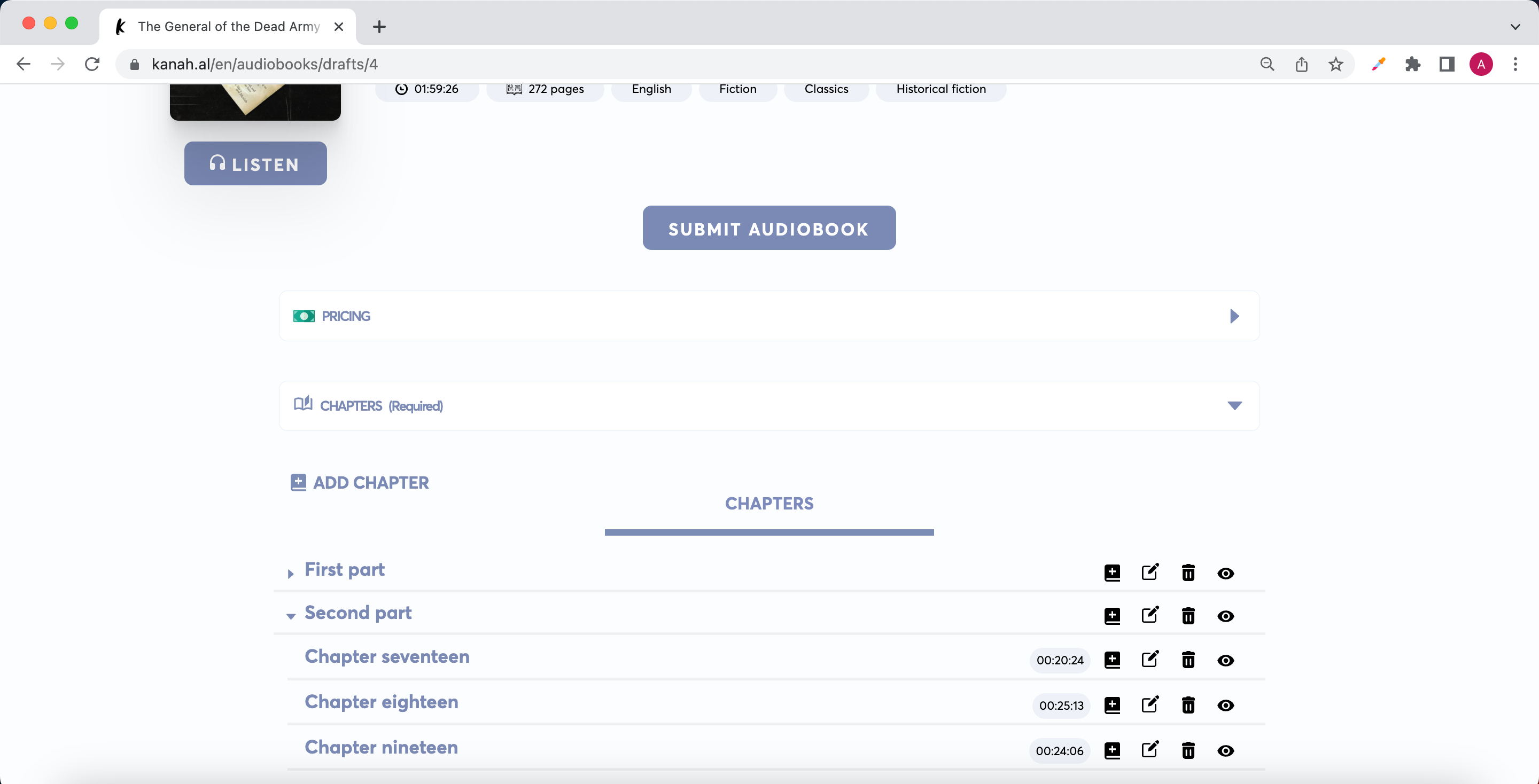
Details for chapter options
Add new chapter using this as the parent chapter
Edit the chapter's details and content
Delete the chapter
Toggle the visibility of the chapter from public to private or vice-versa
Complete audio as ZIP
For the convenience of users, you can compress all your audio files into a ZIP file and upload it to make it available for users to download.
You won't see this option until you upload your first chapter.
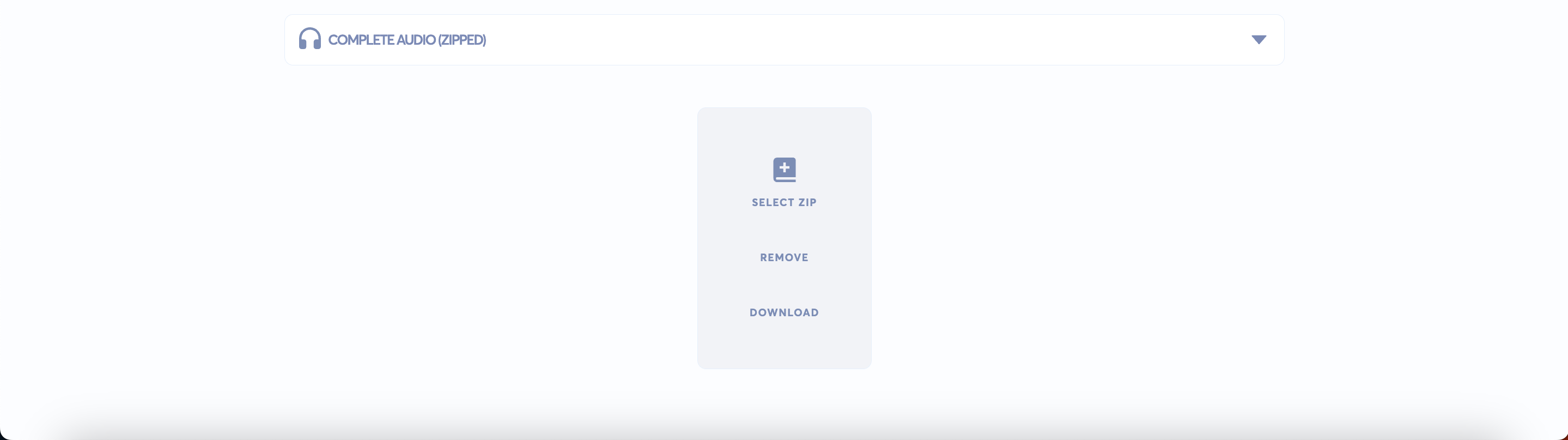
To upload a ZIP, click on SELECT ZIP and pick the file from your computer, after which the UPLOAD option will show:
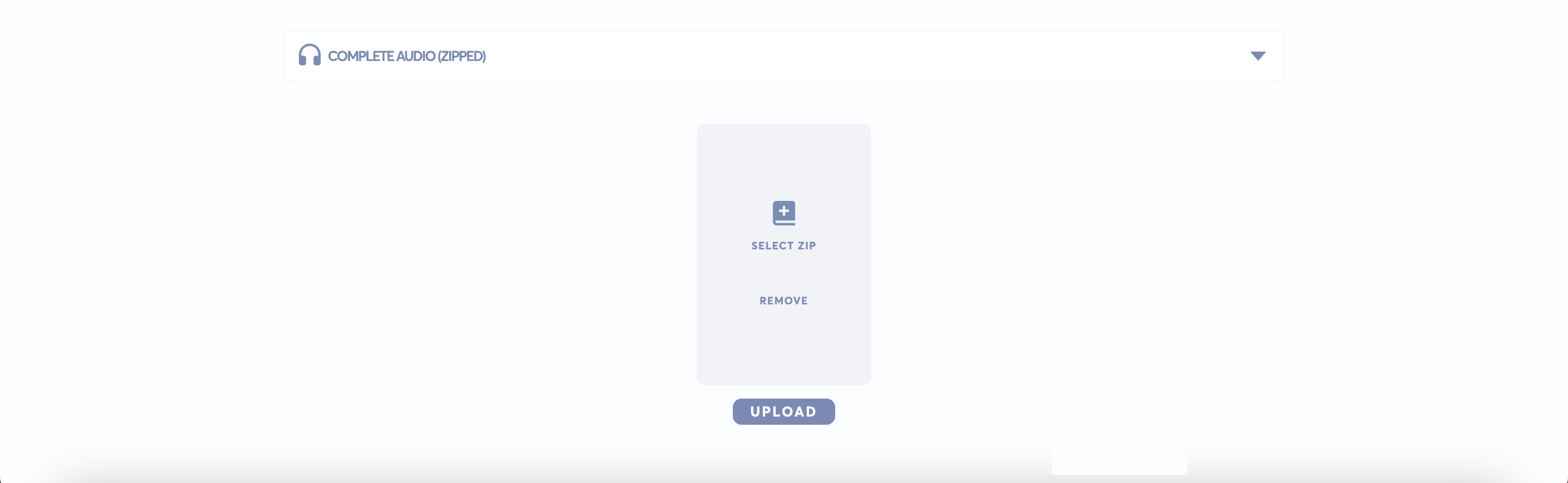
After the file has uploaded succesfully, the section will look something like this:
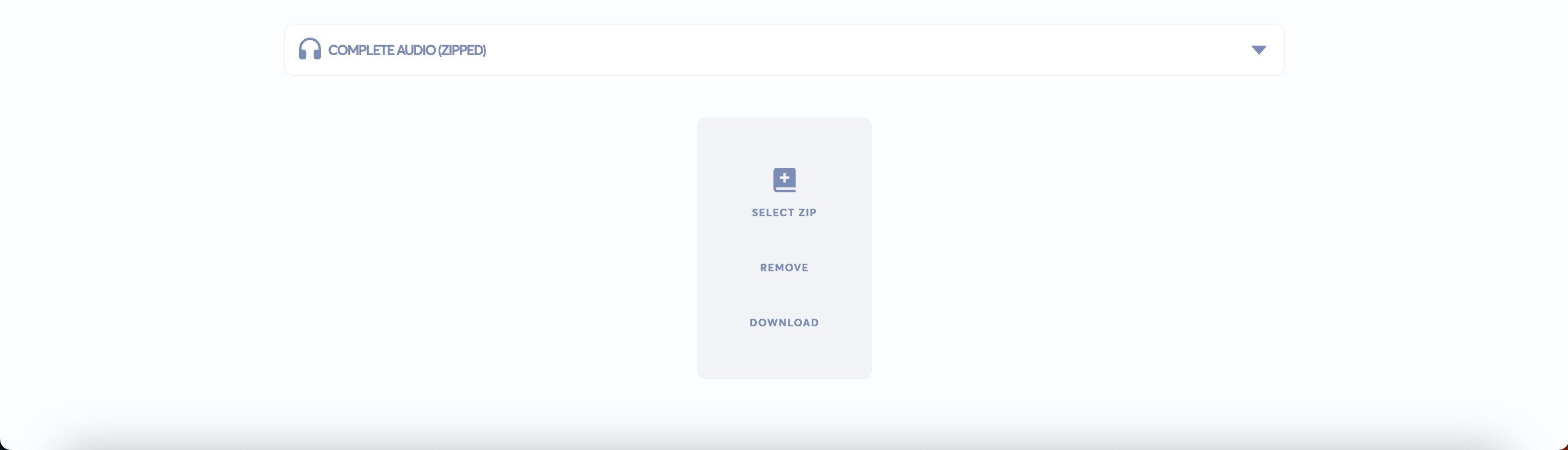
Pricing the audiobook
You can offer the audiobook for free or for a price

If you want to sell the audiobook for a price, select Yes, after which you will see the input fields for three different currencies: EUR, ALL, USD. Set the price for each currency. The user will have the option to purchase the audiobook in any of these three currencies.
Regardless in which currency the user purchases the audiobook, in the end you will collect the money in USD currency.
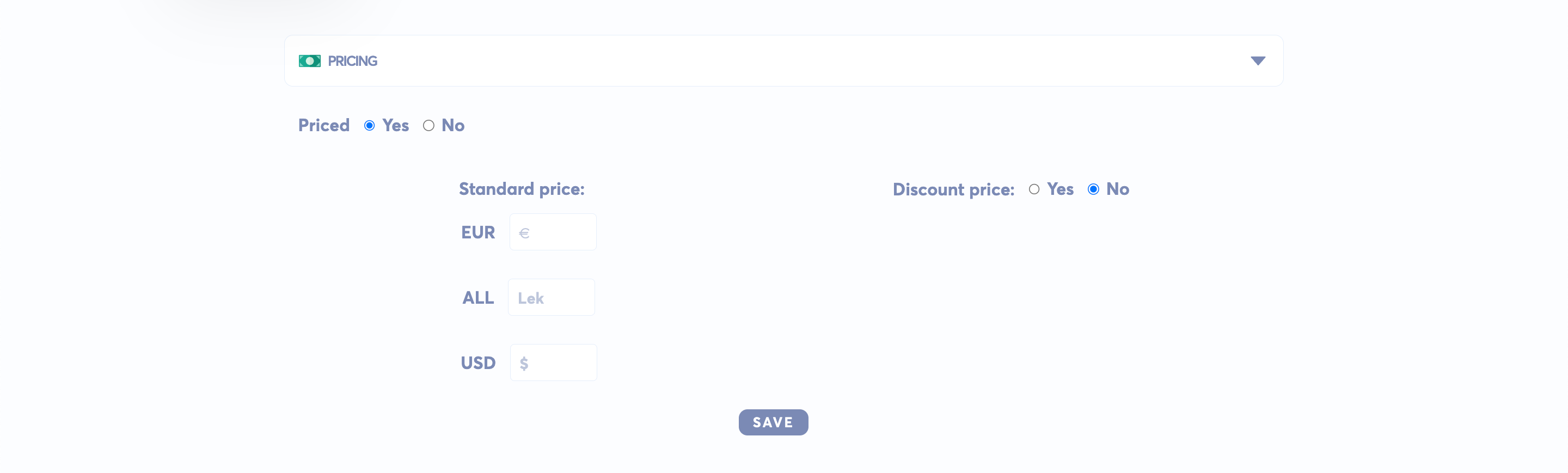
After you set the standard price, you can also choose to set a discount price (you decide for how long). If you want to remove the discount price after a while just select No.
In general changes to a published audiobook require submitting it again for review and awaiting approval. Changes to pricing do no require submitting again for review.
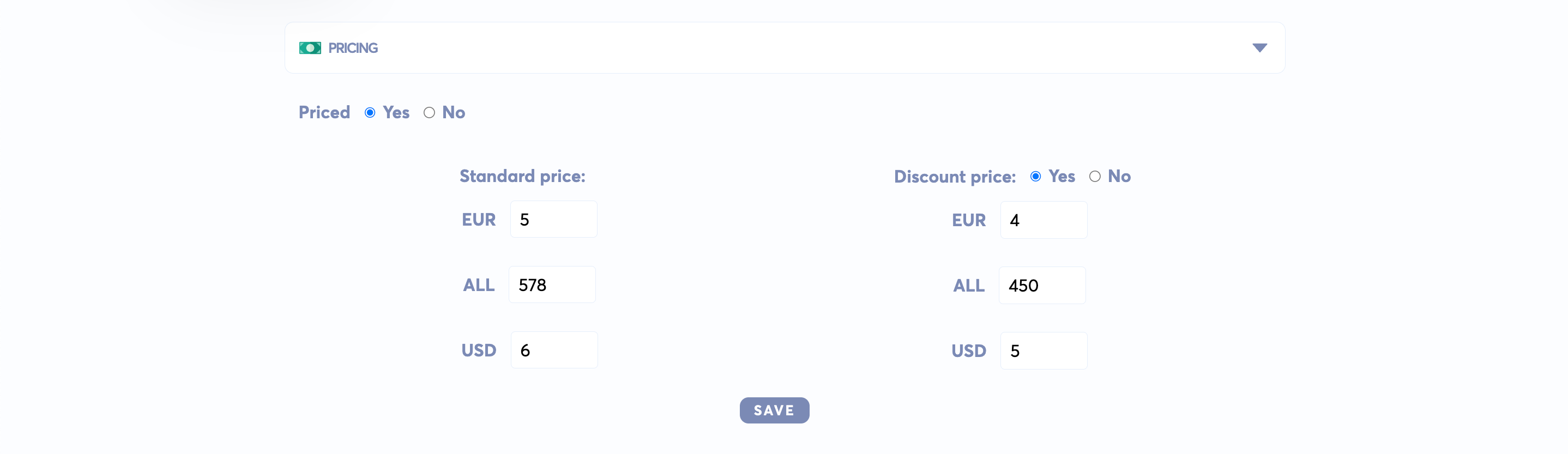
Click SAVE to apply changes.
Submitting the audiobook
The audiobook cover and details (which may be made up) in this example are used for educational purpose only and we do not claim the rights to this work.
If your audiobook is all ready you can go ahead and submit the audiobook for review in order to make it available to the public.
Click on SUBMIT AUDIOBOOK.
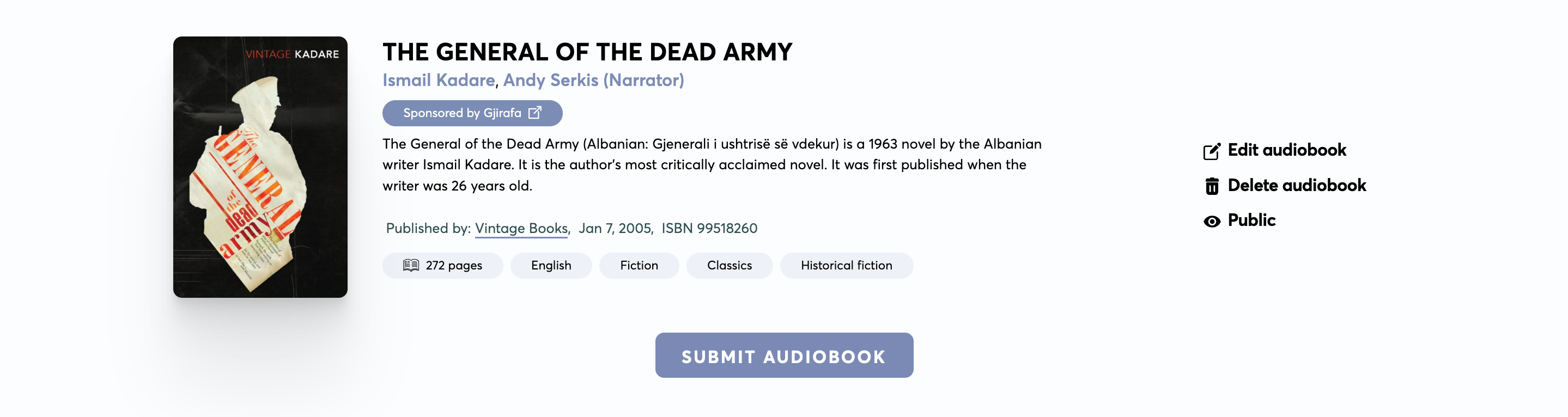
Next you will be directed to an overview page of the audiobook. You cannot make changes in this page.
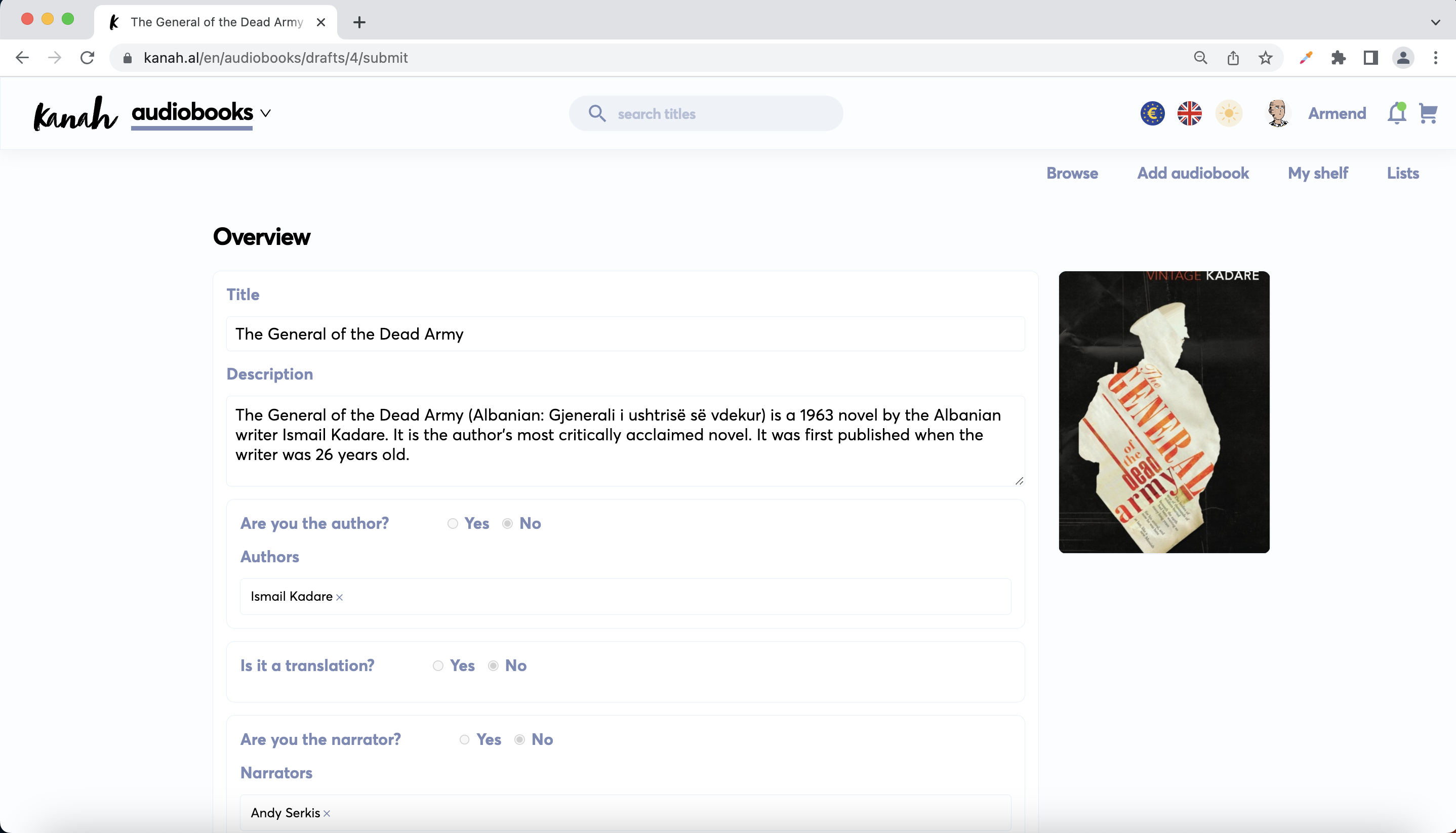
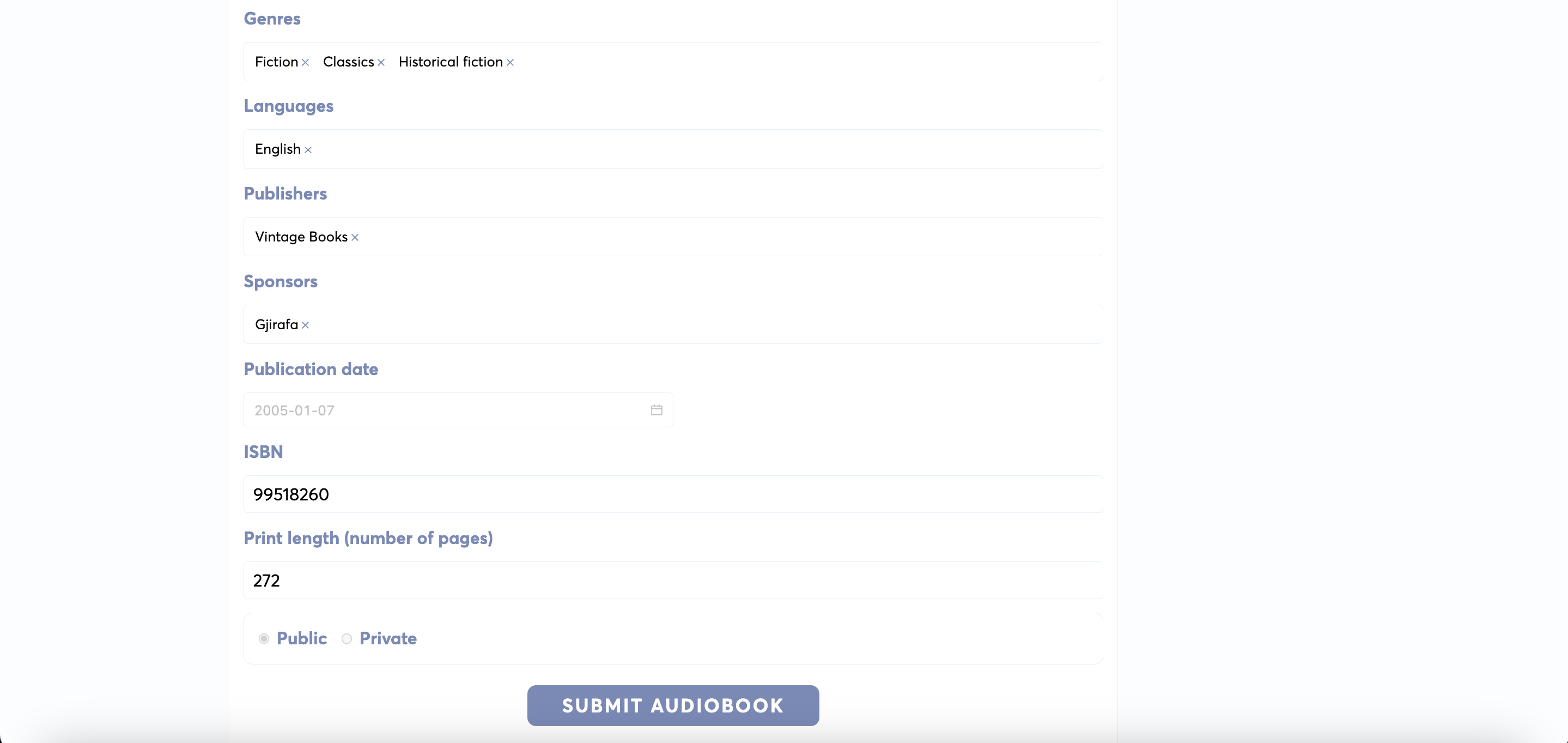
Click on SUBMIT AUDIOBOOK. Next you will be directed back to the draft page, where you can see a new section: SUBMISSIONS
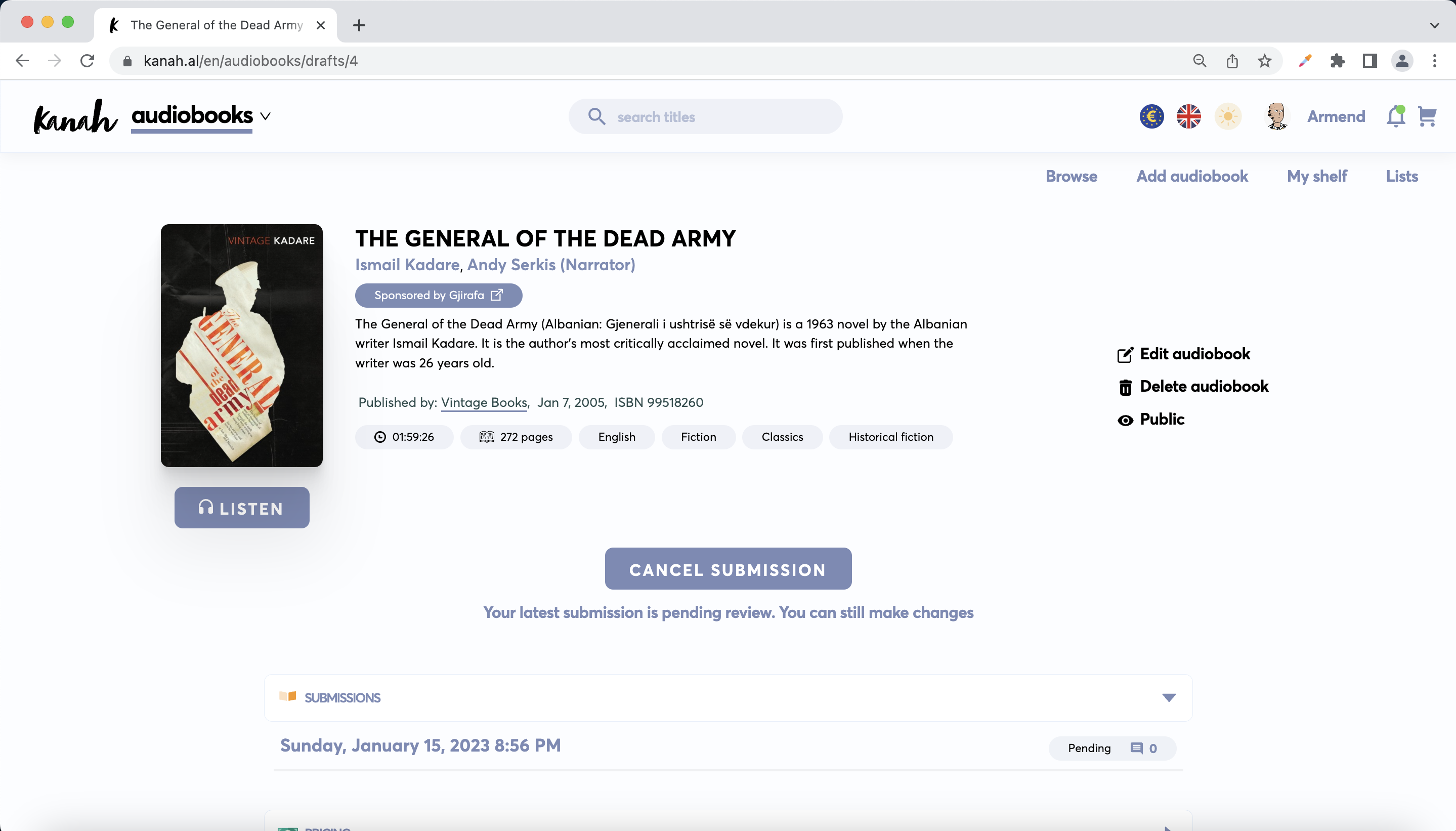
You can still make changes to the audiobook while awaiting review. Once the audiobook is under review you cannot make changes, unless you cancel the submission.
After submitting, your audiobook will undergo reviewing and will be rejected or approved. This can take time, from hours up to some days.
Submission details
After submitting, the reviewer might add a message on the submission page to ask for additional info or documents, such as for example in order to prove you have the rights to the audiobook.
Click on the submission date under the SUBMISSION section.

Next you will be directed to the submission detail page, which looks something like this:
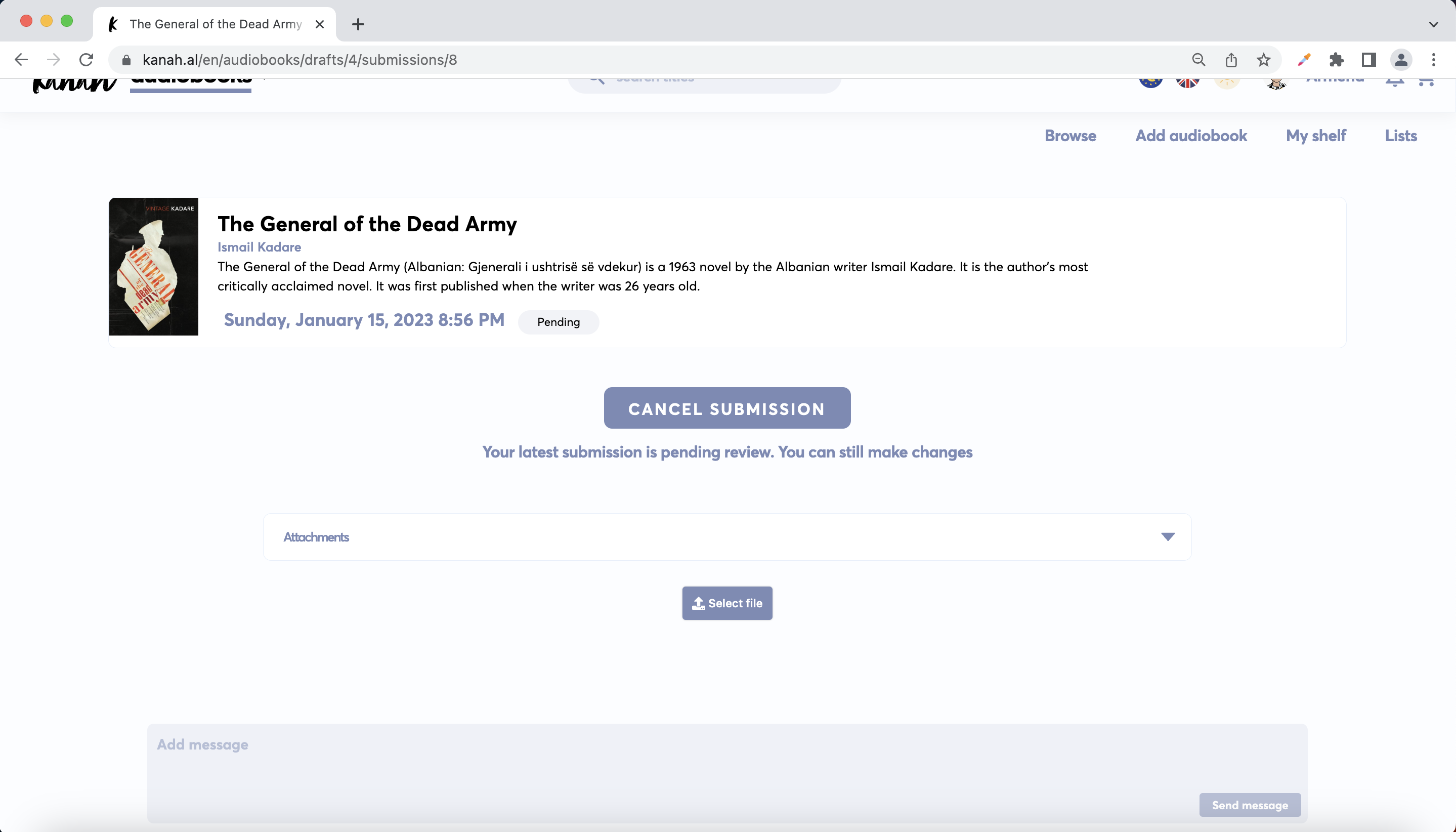
A message from the reviewer might look something like this:

In order to upload a file for the submission, click Select file under Attachments section and then press UPLOAD.

You can also reply with a message by writing in the message box and then pressing Send message.
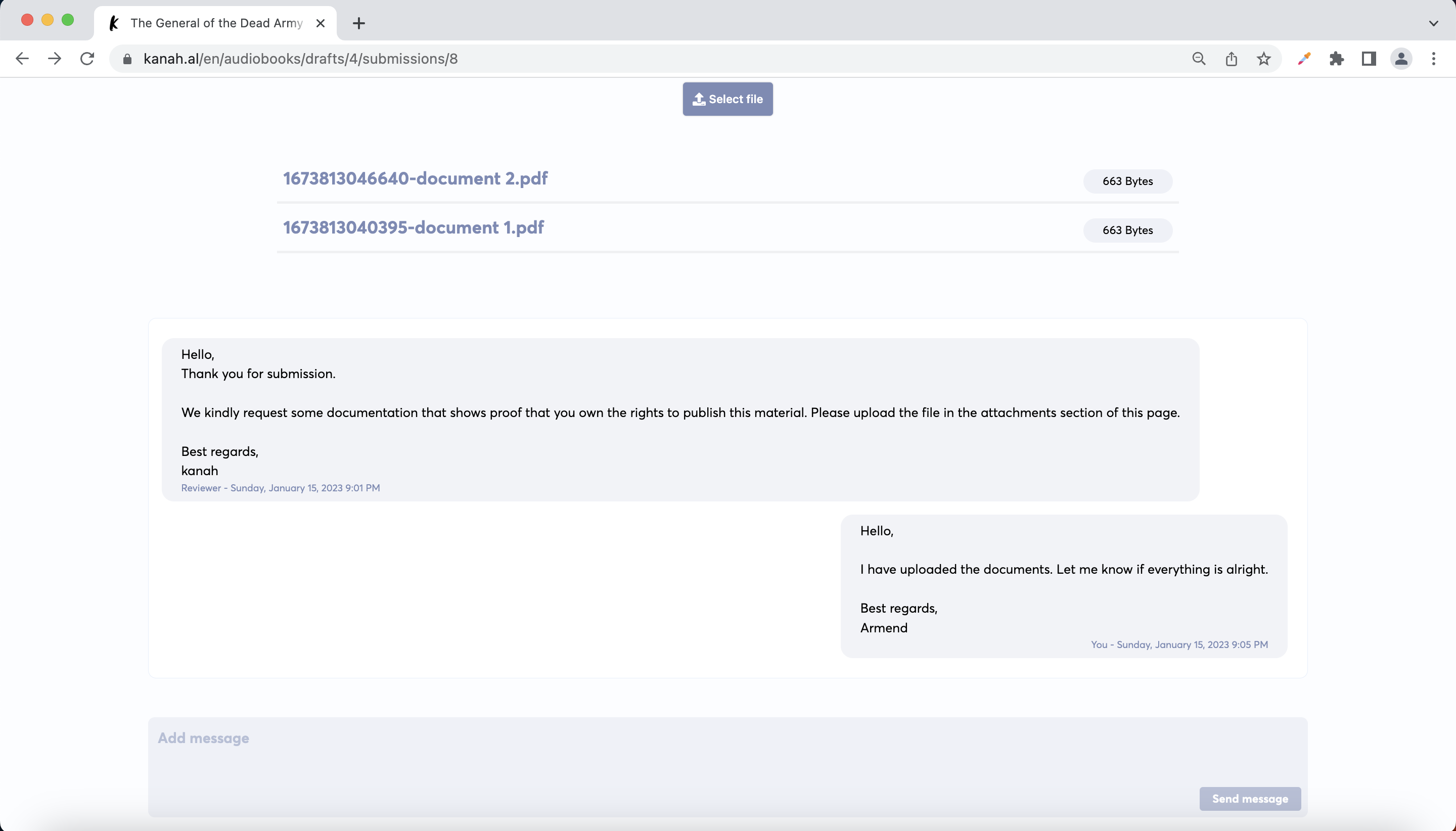
After your submission is approved by the reviewer, the status will update in the draft page as well:
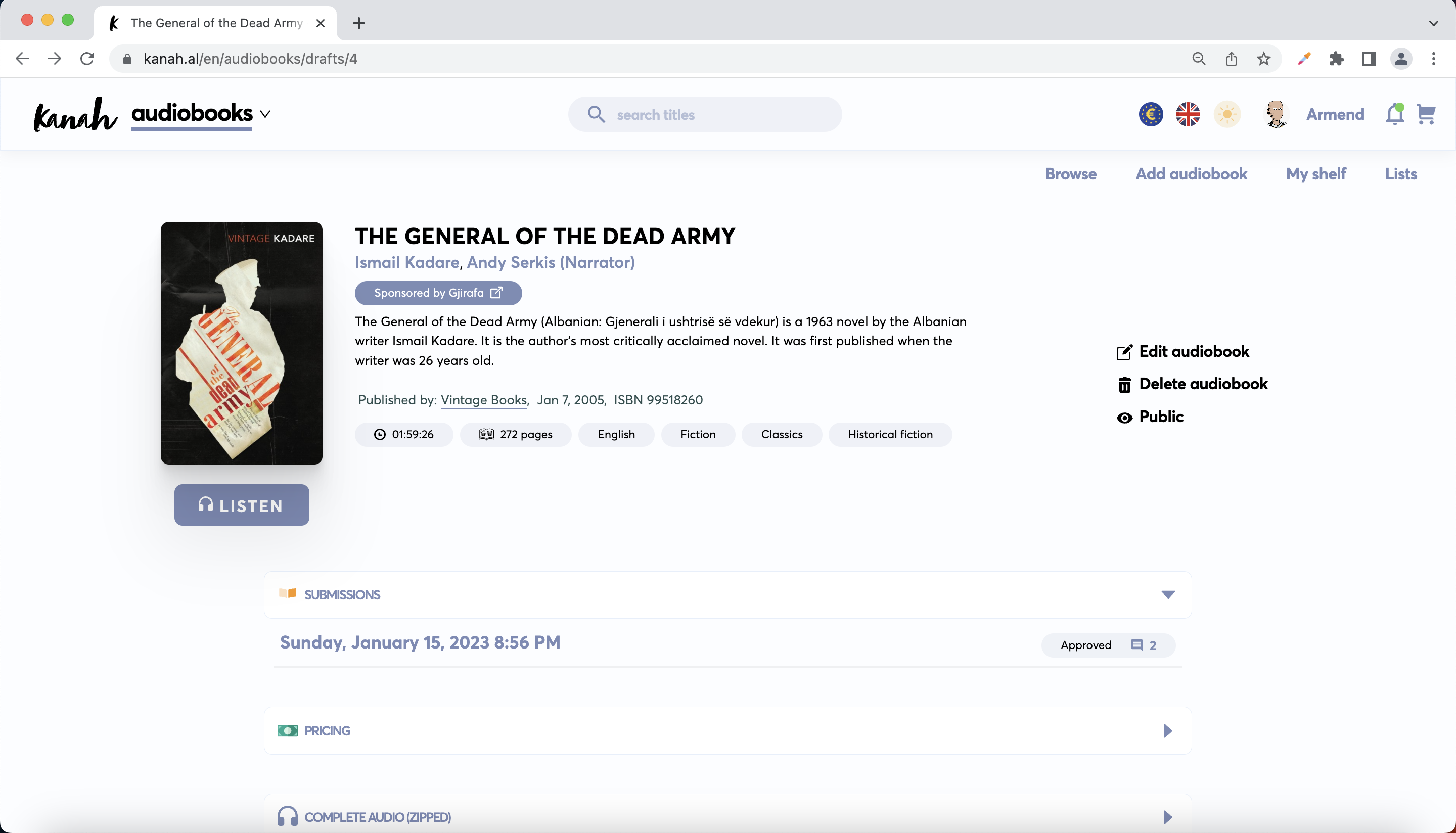
Published audiobook page
After the audiobook has been submitted and approved, users will have access to the audiobook.
If the audiobook is free the page will look like something like this:
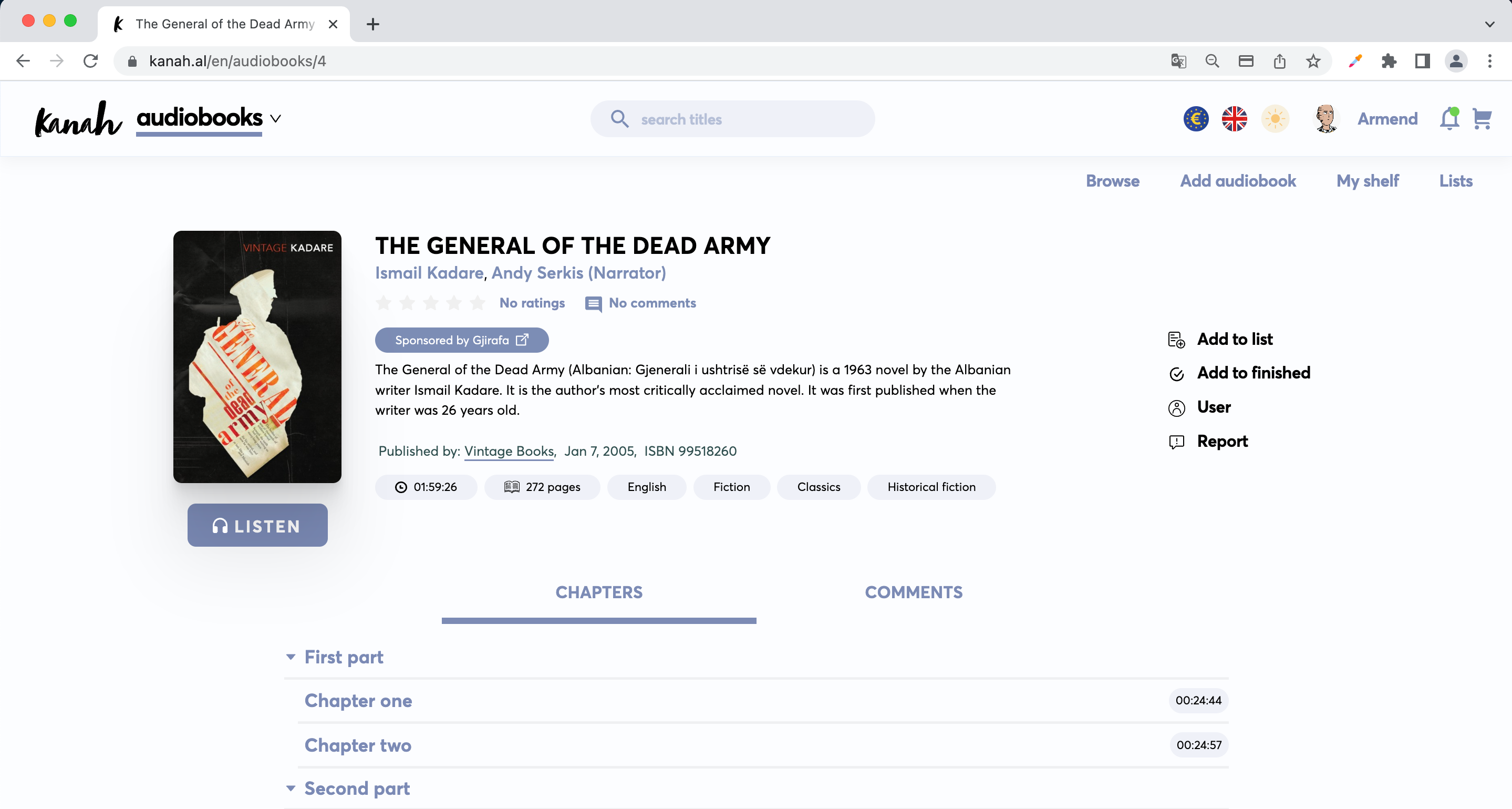
If the audiobook is available for purchase it will look like something like this: